1. For Sametime 9, install on 32 bit Linux CentOS.
(Sametime install does NOT work on 64-bit linux. However, ST Console cannot be installed on 32bit.)
Notes:
CentOS 7.x only comes in 64bit, so download 6.x lastest available.
Create the second user as lotusnotes or notes if installing minimal desktop or setup new user after install if doing minimal install.
If you don't install the GUI, you have to use a console mode, and a couple times, that didn't work either, and the Sametime install only worked w/script in silent mode.
2. Install the library pre-reqs
(See Domino 7/8/9 Instructions in this support application.)
3. Change SELinux to permissive or disabled.
(See Domino 7/8/9 Instructions in this support application.)
4. Setup Firewall rules or disable.
Ports: 80, 1352, 443, 8081, 8082, 554, 1516, 1533, 8083, all UDP ports 1-65535 for multicast.
5. Stop Postfix and disable.
(See Domino 7/8/9 Instructions in this support application.)
6. Copy domino script, update for OS locations. Enable.
(See Domino 7/8/9 Instructions in this support application.)
7. Increase the number of files handles
(See Domino 7/8/9 Instructions in this support application.)
8. Create the /local/notesdata folder and give to lotusnotes or notes.
(See Domino 7/8/9 Instructions in this support application.)
9a. Copy the IBM Domino install file to the server. Expand, install in console mode.
(e.g. /root/tmp)
(See Domino 7/8/9 Instructions in this support application.)
Note: Skip the Social tools install for Domino
9b. Install any Domino fixpacks.
10. Install Sametime specific pre-reqs. If not installed already.
# yum install bc compat-libstdc++.33 compat-libstdc++-33
11. Copy the IBM Sametime install file to the server. Expand, install in console mode.
Note:
Either change /etc/redhat-version
“Red Hat Enterprise Linux Server release 6.4 (Santiago)”
or
# export STSkipOSCheck=true
./setuplinux.bin -console
12. Watch for errors on the screen or the ST services not to run.
Notes:
With 9.0.0, the first boot usually doesn't run the staddin properly. Type load staddin. The Domino services may crash at this point.
Then reboot the server after doing the service domino stop command. Afterwards, the Domino server services and ST services typically are stable.
13. Open the ST administrative web site to the Server Overview page. You should see the following.
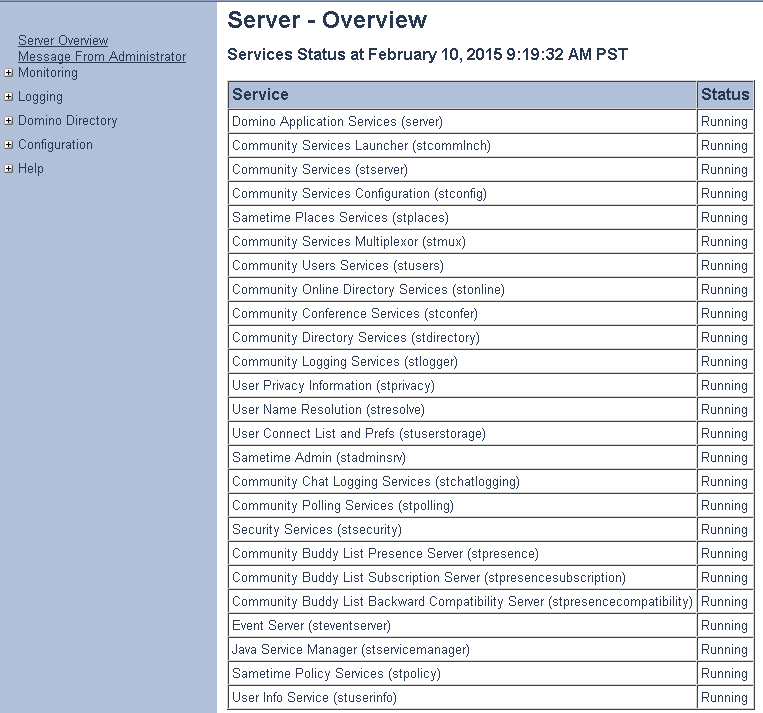
14. Copy the vpuserinfo.nsf application if desired.
Notes:
Shutdown the STAddin on both servers before copying. With VPUSERINFO.nsf open, copy the application to the new server, overwrite the empty one. Then replace design of the new copy to the new version Sametime User Information if applicable. I also tend to do a CNTL SHIFT F9 to rebuild all views, too.
If the server says "invalid login" or "client type not allowed", then check the allowed types in the Sametime.ini.
Update the following line:
# vi /local/notesdata/sametime.ini
Update the line:
VPS_ALLOWED_LOGIN_TYPES=
If you get an error that the server is "temporarily unavailable", make sure the following has been done:
a. Hostname(s) populated in server document.
b. Hostname (FQDN) populated in network configuration in the server document.
c. Add TCPIP_Address
# vi /local/notesdata/notes.ini
Add the following:
TCPIP_TCPIPAddress=0,*.*.*.*:1352
You can also look at the logs in the trace folder for more information.
previous page
|