Issue:
Want to force down policy changes. With the ST Console moving to Websphere. Want a method that is forward compatible rather than using native Notes policies.
Note: For example, this process is key to getting the client to move from one Sametime community server to a new ST server, as updating the Location document (in Desktop Settings/Policy), and the Person doc Sametime Server field doesn't seem to be sufficient to get all users moved over. If you are using the SSC just update the Sametime update site URL field. If you are using ST 8.5, then update the default policy. If you are using a stand-alone ST 9 w/o the SSC, then you need to hand edit (w/o changing formatting - no using notepad) the policies.user.xml file and edit the im.2012 tag, changing the current value to your ST server's local update folder (e.g. http://stchat.mindwatering.net/sametime/update, where update is the /local/notesdata/domino/html/sametime/update folder).
Solution:
- Part A
If you have set up the Sametime Console Server (SSC), then you will update the policy information w/in the Sametime System Console.
1. Open the SSC via web browser, and choose Manage Polices.
2. Edit the Instant Messaging (default) policy of the user group.
3. Scroll down to the Sametime update site URL. Add your Sametime Community Server's FQDN, and add "/sametime/update" as the folder name.
(This assumes that you are using a new folder called update in the sametime folder. For Linux, the OS full path would be /local/notesdata/domino/html/sametime/update, but you just need /sametime/update.)
If you have NOT set up the Sametime Console Server, then you will update the policy information within each community server's web interface.
1. Open up your Sametime community server and choose to Administer this server. Login to the server. You should be redirected back to the Server Overview page
(e.g. http://stchat.mindwatering.com/servlet/auth/admin) and login to the server.
2. Choose Policies on the left menu.
3. Choose the Sametime Default Policy.
4. Under Instant Messaging, complete the Sametime update site URL.
(e.g. http://stchat.mindwatering.com/sametime/update)
- Part B
Copy your custom managed-community-configs.xml and managed-settings.xml to the update folder.
Restart your Sametime external or embedded client twice. The first time, your ST client will pickup that it has an update server now. The second time, it will pull down these new settings. If you change them, you'll only need one client restart for the ST clients to pull down setting changes.
Sample files:
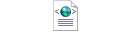 managed-settings.xml managed-settings.xml managed-community-configs.xml managed-community-configs.xml
Troubleshooting / Logs:
During testing, you should update the Sametime Embedded Client's config to enable finer breadcrumbs in the logs.
1. Edit the rcpinstall.properties file.
( e.g. c:\Users\... ...\Data\workspace\.config\rcpinstall.properties )
2. Add the following lines:
For just managed settings:
com.ibm.collaboration.realtime.policy.sametime.managedsettings.level=FINEST
For login:
com.ibm.collaboration.realtime.community.internal.level=FINEST
com.ibm.collaboration.realtime.im.community.level=FINEST
org.apache.commons.httpclient.level=FINE
com.ibm.rcp.internal.security.auth.module.level=FINEST
com.ibm.collaboration.realtime.login.level=FINEST
com.lotus.sametime.community.level=FINEST
For login w/SSO, add the following to the ones above:
com.ibm.rcp.security.level=FINEST
previous page
|