Using an existing web page in your site as a template for creating a new page is the quickest and most efficient way of adding a page to your web site. This process can save you 15 minutes to an hour (for complex pages) over complete recreating pages from scratch. It also helps keep your site's layout uniform and consistent in layout and navigation.
The steps to create the new file (** There is a screen example at the bottom of this page):
- Open your web in the FrontPage Explorer.
- Open the folder and highlight the file that is the template for the new one.
- Copy the file (Various methods for this: <ctrl>+c or the copy button on the button bar, or under edit on the menu bar at the top).
- Click off the file, and paste. (Various methods for this, as well: <ctrl> + v or the paste button or under the edit menu.) The new file will follow the format of "originalname(copy 1).htm"
- Rename that NEW FILE to the filename that you desire.
The steps to edit the new file:
- Double click the new file to open it/edit it.
- Edit the page properties to change its title and user meta tags.
- Edit the page content itself.
- Press save to save the file and close the document.
The steps to link from you menu page to the new file:
- Switch back to the FrontPage Explorer. (Use the lower task bar or use the button on the FrontPage Editor button bar.)
- Double click to the page to contain the link to the new page.
- Highlight the text that will be the link (or create the text and then highlight it.)
- Press the hyperlink button on the button bar (or under edit on the menu bar at the top).***(see below)
- Using the dialog box, navigate to the folder and the new page you just created. Press okay to create the link.
** You're done! Test your new page and link in Netscape and Internet Explorer.
*** More complete hyperlink creation instructions for text and images are available in this database.
Example 1:
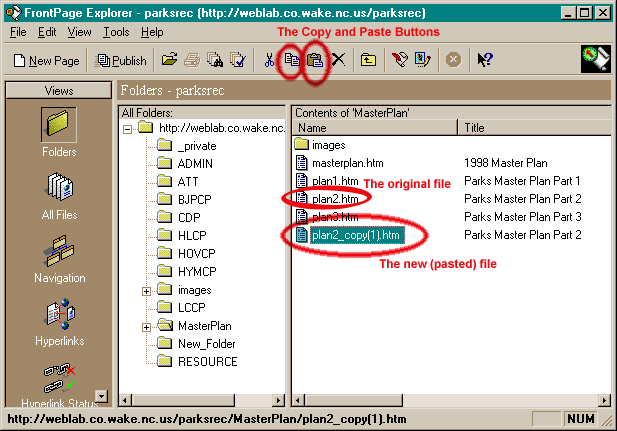
previous page
|