Note:
Although this process still is available, it is not often needed. There is a set of checkboxes during installation of HCL "Lotus" Notes where you can select to make Notes the default for calendar, email, and contacts.
Windows 10:
Start --> Search bar --> Enter Internet Options Control Panel --> Internet programs heading --> Set programs button
or
Start --> Search bar --> Enter Default Programs
On the Default Programs settings page, select Associate a file type or protocol with a program --> Email (heading) --> Click + Choose a default --> select HCL Notes/Domino
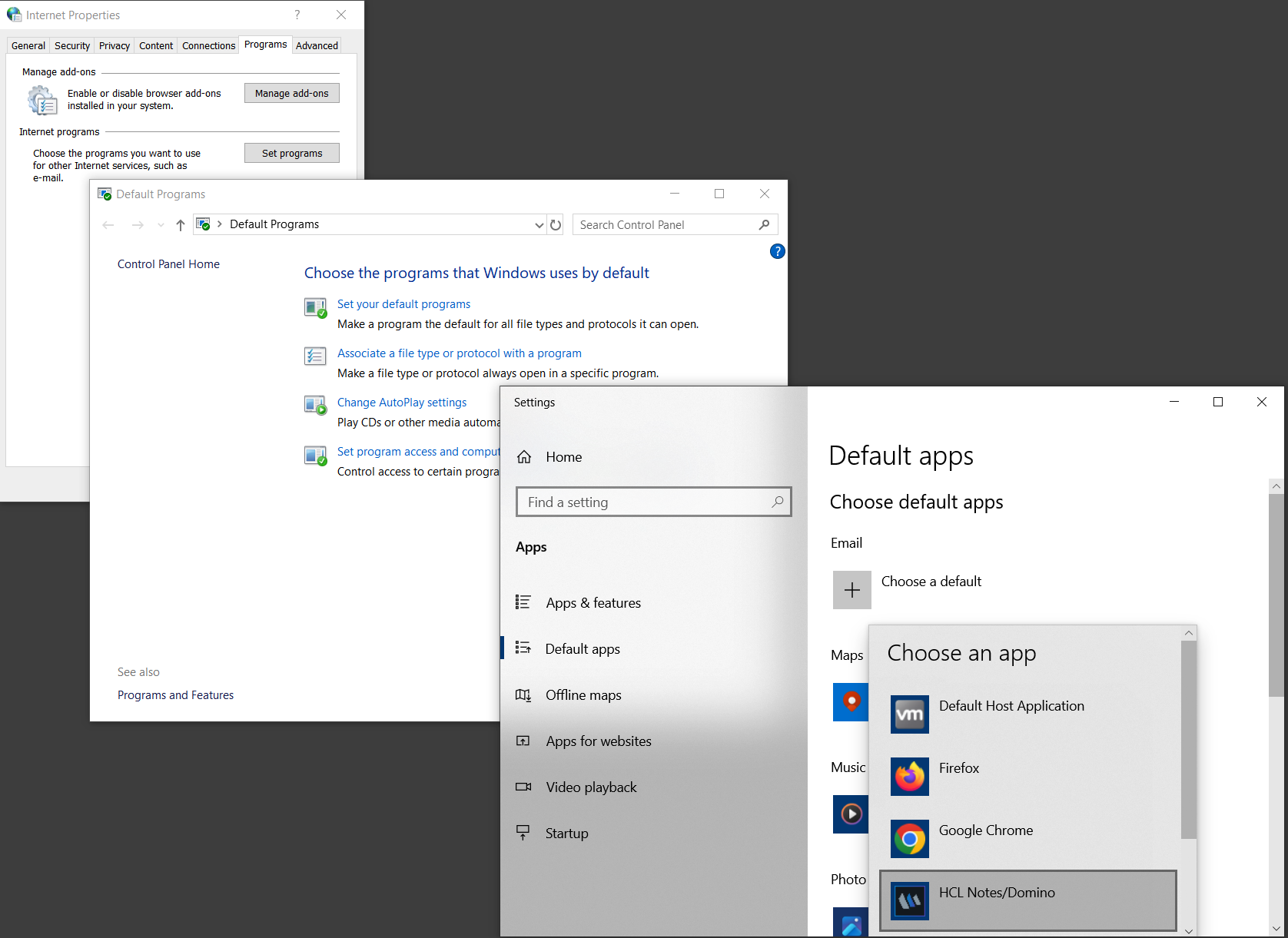
_________________________________
Old Win XP/ Win 7 Instructions:
This process causes mail address (e.g. mailto:user@acme.com) links to open a new memo addressed to the specified user in Lotus Notes rather than Outlook, Netscape, or some other email package. This process will also cause the "SendTo --> Mail Recipient" option during the right click of a windows file (icon) to send the file.
After the Notes client has been installed, go to:
Control Panel->Internet->Programs.
In the Mail list you should see Lotus Notes as a registered Mail client.
Select Lotus Notes, then click on "Apply" or OK.
Once you've done this, you should be able to right click on document in the "My Documents" folder and select "SendTo->Mail Recipient". Notes should launch and the selected document should appear as an attachment in a New Memo.
previous page
|